Nanoloop two works with Game Boy Advance compatible systems: Game Boy Advance, Game Boy Advance SP, Game Boy Micro, DS, DS lite and Analogue Pocket
It does not work on original Game Boy / Game Boy Color. Besides the mechanical and electrical incompatibility, the higher voltage of these systems may fry the circuit when applied to nanoloop two.
The cart should not be used on Analogue Pocket. It is not held in the cart slot properly so that pin misalignment is possible which can lead to loss of data. Please use the built-in version instead.
- sync issues fixed
- data transfer issues fixed
- gate envelope
- new sync functions
- lock to prevent accidental overwriting of patterns
- conrols for transpose and chord editing changed (legacy mode available)
Bugfixes/corrections:
- LFO ranges adjusted for 2.7 compatibility
- Stereo effect
- Better visibility in black modes
Relative chords: Chord notes can be relative to base note (note + 3 numeric intervals, now default) or absolute (4 notes). Toggle with B+START.
S gets pitch modulation (switch between filter and pitch mod with L button).
Sync with analog device as slave works without lag.
Bugfix: Loading empty pattern with A+◀/► no longer causes tempo glitch.
Hum on original GBA has been almost eliminated.
Note:
GBnoise sound and pitch LFO range have changed a little, so that old patterns may sound different.
Mute is back: A+START in menu 1 and A+B+left/right in file menu
Less hum in sync mode
"Metallic" noise mode: toggle white / metallic filtered noise with L (metallic is default)
Click on R-channel envelope: Instead of soft attack, L adds a click for kick drum sounds.
Logarithmic volume scale: Wider steps in the high range and more resolution in the low range, allowing for very low volumes near the 8-bit noise floor.
Note values: Press R + START in the menu to toggle note / bar view
Analog (CV) sync:
Sends / receives one sync pulse per step, like many analog synths with CV sync. To activate, press B+SELECT in slave mode. CV-style sync is indicated by a "c" below the tempo value. See sync options for wiring.
Noise channel:
Lowpass noise has been replaced with GB noise. "GB noise" means that the Game Boy's noise generator is used. 16bit and 8bit mode are available via L button. Arpeggio and LFO have no effect on GB noise.
Nanoloop is a Stepsequencer which means that a pattern of 1/16 notes is played repeatedly while these notes can be edited in various respects like volume, pitch etc. There are no channel / instrument settings, instead all parameters are set step-wise.
There are four channels, playing simultaneously. Each channel's patterns can be saved to file slots in flash memory and are then available for new combinations. Finally, saved patterns can be arranged in a song structure.
Besides the song editor and manual loading of patterns, there are 3 different ways to modify each channel's patterns so that they form longer structures:
- 1/2, 1/4 or 1/4 speed
- Different pattern lengths
- Meta Step
When the nanoloop logo appears, press a button to select a color scheme and start nanoloop.
START: Pink squares on white background
SELECT: Pink squares on black background
UP: Grey squares on white background
The 16-step pattern is shown as a matrix of 4 x 4 squares with the currently playing step marked in slightly darker color.
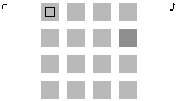
The current channel is displayed in the upper left corner, the current edit parameter in the upper right. Within this matrix, the cursor can be moved around with the d-pad. Use the buttons to set and edit notes:
| B | place note |
| A | cut / paste note |
| B + ▲/▼/◀/► | edit note |
| A + ▲/▼/◀/► | edit extra parameters |
| START | mono / chord mode (pitch) |
| R + ◀/►/▼ | meta step |
| SELECT | menu 1 |
On startup, the edit parameter is pitch and B + ▲/▼ changes pitch semitone-wise while B + ◀/► changes the octave. To select a different channel or parameter, call menu 1 with SELECT.
Meta Step
With R + ◀/► you can set the step to play only every 2nd or 4th pattern.

In menu 1 you can select channel and edit parameter. Furthermore, all notes in the sequencer can be edited simultaneously in the same way as in the sequencer.
| ◀/► | select parameter |
| ▲/▼ | select channel |
| B | return to sequencer |
| B / A + ▲/▼/◀/►, START | edit all notes at once |
| A + START | mute / unmute channel |
| R + START | toggle note value / bar view |
| R + SELECT | toggle new mode / legacy mode |
| n = new, L = legacy | R + ▲/▼/◀/► | randomise (multiple presses increase random range) |
| SELECT | menu 2 |
Legacy Mode
In previous versions, pattern editing from within the menu took place with A+dpad only. If you wish to keep it this way, please select legacy mode with R+SELECT ("L" next to menu). The selected mode is saved to flash and will remain active after restart until you change it to new mode ("n" next to menu) with R+SELECT again.
In lecagy mode, controls are the same as in version 2.84.
Channels
There are three tonal channels and one for noise:
| R | monophonic PWM / FM |
| L | monophonic PWM / FM |
| S | polyphonic PWM / FM |
| N | noise |
L, R and S can play a filtered rectangular wave with variable pulse width or FM with varibale modulation amount and modulation frequency.
L and R play chords as arpeggio and have a pitch envelope / LFO.
S plays chords as actual chords with a stereo phasing effect and has a filter / modulation (PWM / FM) envelope.
N is filtered noise with adjustable cutoff and playback speed. An arpeggio can be applied to the latter.
Edit Parameters
The following parameters are available for editing in sequencer and menu:
 Volume / Envelope
Volume / Envelope
| B + ▲/▼ | volume |
| B + ◀/► | length |
| A + ▲/▼ | envelope mode: D, AD, and gate |
| A + ◀/► | click (R) / soft attack (L,S,N) |
There are 3 envelope modes:
1) Decay with no attack (default).
2) Attack/Decay mode. Attack and decay are the same.
3) Gate mode. Tone stays at full level for the adjusted length
The rightmost position creates an infinite envelope.
 Pitch
Pitch
| B + ▲/▼ | semitone |
| B + ◀/► | octave |
| START | chord mode on / off |
| L | arpeggio envelope on / off | B+START | toggle relative (note+intervals) / absolute chord mode |
Chords
In achord mode, there are 4 notes per step. On R and L channel, they are played as arpeggio, on S as polyphonic chors. With arpeggio envelope on, notes are played only once and each note has its own envelope.
| A + ▲/▼ | chord interval |
| A + ◀/► | select chord step |
The highest note (=) is a pause.
Noise vs Pitch
The nosie channel has no pitch or octave setting but is always in arpeggio mode.
Noise arpeggio is applied to the playback frequency. When in envelope mode, it plays at double speed, which allows for clap-like sounds.
 Pitch Bend / LFO
Pitch Bend / LFO
| B + ▲/▼ | amplitude |
| B + ◀/► | length / frequency |
| A + ▲/▼ | toggle envelope / LFO | A + ◀/► | S only: toggle pitch / filter LFO mode |
On channel R, L and S, this acts as pitch envelope / lfo, on S and N it affects the filter cutoff (rect wave, noise) / modulation depth (FM).
Open LFO
When in the lower half, the LFO is retriggered, in the upper half it is free-running.
 Wave Form
Wave Form
| B + ▲/▼ | cuttoff (PWM / noise) / modulation (FM) |
| B + ◀/► | pulse width (PWM) / modulation frequency (FM) / playback freq (noise) |
| A + ▲ | FM (R,L,S), GB noise (N) |
| A + ▼ | PWM (R,L,S), highpass filtered noise (N) |
| A + ► | PWM: bandpass filter FM: no effect noise: "metallic" noise |
| A + ◀ | PWM: highpass filter FM: no effect noise: white noise |
 Panning / Delay
Panning / Delay
| B + ▲/▼ | delay |
| B + ◀/► | panning (S and N only) |
| B + ▲/▼ | deleay / delay + original |
When changing delay for the entire pattern from within the menu (B + ▲/▼), only even-numbered steps are affected, so that the delays form a swing factor.

Menu 2 provides links to sub-menus and some functions that affect the entire channel. SELECT returns to Menu 1.
 | B | file menu |
 | B or A (see below) | song editor |
 | B + ◀ | ping-pong |
| START | random | |
| B + ► | normal | |
 | B + ▲/▼ | pattern length |
| B + ◀/► | shift pattern | |
| A + ◀/► | shift pattern, preserving delay | |
| START | copy pattern | |
| A+B | paste pattern | |
 | B + ◀/► | tempo / sync |
| B + ▲/▼ | 1/x tempo for channel | |
| A+B | stop / slave | |
| START | start / master | |
| A | pause | |
| A | (when paused) play step manually | |
| B | resume | |
| A + ▲/▼ | sync mode (see below) |
Nanoloop can send and receive analog clock (clicks) in these formats:
| S8 | 1/8 = click on every second step, for PO, Volca and others (default) |
| S16 | 1/16 = 1 click per step |
| S24 | 1/24 = 3 clicks per step, for use with MIDI adaptor |
| SY1 | 1/8 clicks on left audio channel, for PO as slave via audio cable (does not work on GBA because audio level is too low) |
Clock via cart
Newer nanoloop two carts have a sync port on the cart. This port is always enabed, sync will be sent/received via link port as well as on the cart.
Auto-revert
In S16 mode, nanoloop reverts to step 1 when not receiving clock for about 2 sec.
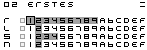
In the file menu, patterns can be saved to file slots in flash memory for persistent storage in 128 banks. In each bank there is a row of 15 slots for each channel.
In the lower row, one of 8 banks can be selected. When switching to an other bank, the bank's wave forms are loaded which may result in sudden sound changes.
| START | Switch between file slots and bank menu |
| SELECT | Return to menu 1 |
| L+R | LOCK |
Lock
Lock is indicated by an "X" in the lower left and disables saving to prevent unintended overwriting of patterns.
File Operation
| ▲/▼ | Select channel |
| ◀/► | Select file slot |
| B + ▼ | Save current channel's pattern to file slot |
| B + ▲ | Load pattern from file slot for current channel |
| A + ▼ | Save current patterns to this column |
| A + ▲ | Load all patterns from column |
| B + ◀/► | Move to the next slot and load it |
| A + ◀/► | Move to the next column and load all 4 slots |
| B + R + ▲ | Load pattern with tempo |
| A + B + ▼ | Delete pattern in file slot |
| A + B + ▲ | Load column on 1st step |
| A + B + ◀/► | mute/unmute/solo channel |
| START | Bank Menu |
Bank Menu
| ◀/► | Move cursor |
| leftmost | Bank selection |
| center | Bank name |
| rightmost | Data transfer |
Bank Selection
| B + ▲/▼/◀/► | Select bank |
| A + B + ▲ | Copy bank |
| A + B + ▼ | Paste bank |
Bank Name
| B + ▲/▼ | Edit letter |
Data Transfer
| B + A + ▲ | Send bank |
| B + ▲/▼ | Receive bank |
File transfer procedure:
- Connect both units with a link cable that is not a GBA-multiplayer cable (GB pocket / GB color compatible).
- Press A + B + ▼ on receiving unit.
- Press A + B + ▲ on sending unit.
- When the transfer is successful, the current bank is overwritten with the received bank. If there was an error, the different checksums are shwn. You can then cancel the operation with SELECT or confirm to save the received data with A+B.
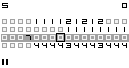
The current bank's saved patterns can be arranged to a song. The song structure is organized in 15 pages, if you move the cursor to the far right or left, the next / last page is displayed.
| B + ▲/▼ | select pattern |
| B + ◀/► | copy current value to next step |
| A + ▲ | load patterns at cursor position |
| A + ◀/► | turn page |
| R | select /deselect current channel for tempo |
| L | select /deselect current channel for pattern length |
| START | start song from cursor position |
| SELECT | return to menu 2 |
When leaving the song editor, song playback is stopped and the song is saved. (the song is not saved when the device is turned off without leaving the song editor)
Each time a pattern is saved to a file slot, the current tempo is saved, too. When a channel is set for tempo, the saved tempo values are applied during song playback.
The 1/x tempo sequencer starts at the beginning of the song. Patterns with 1/x tempo are in sync with this global sequencer and do not re-start when they are loaded. Therefore, patterns with 1/2 tempo start at even positions in the song only. If such a pattern is placed at an odd position, it will start in the middle.
Sync Modes
From the menu, the song editor can be started via B or A. B starts it in pattern sync mode. This mode does not stop the current loop and the song plays in sync with the current pattern. When the song is stopped or the song editor is leaved, the current patterns continue to play.
A starts the song editor in manual / external sync mode. Pressing START starts playback immediately and sends a sync signal, B+A sets it to slave mode.
(c) 1998-2023 Oliver Wittchow
"Game Boy" and "Game Boy Advance" are registered trade marks of Nintendo
Nintendo has not licensed, endorsed or approved of nanoloop.